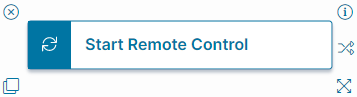Start Remote Control Quick Action
About the Start Remote Control Quick Action
The Start Remote Control action allows you to create a remote control session as a part of a composite Quick Action. Remote control settings are configured via ITSM EPM Remote Control Integration.
Parameters
To access the parameters select the Action Block to display them in the Settings pane.
Action Block Settings
Block Label: A unique name for the block. This is useful to identify each action when you have more than one of the same action block added or cloned in the design area.
- Click Open SRC Editor to open the Remote Control Operator Options workspace.
- Start Remote Control in Admin Mode: Check this box to start the remote control session as an Administrator.
- Select Option for Launching Operator Console: Select the correct option for the purpose of your action:
- Run operator console plugin in browser: Runs Operator Console as a plugin in the browser. The Plugin is available for Chrome as an Extension and for Firefox as an Add-on. If the plugin is not available, operatorconsole.exe will be downloaded, and you must launch it manually.
This option is not available for Internet Explorer.
- Download operatorconsole.exe: Always downloads operatorconsole.exe; you must manually launch the application after download.
- Run HTML5 operator console: Runs the HTML5 version of Operator Console in the browser. If the browser does not support HTML5, the action will download operatorconsole.exe, and you must launch it manually.
This option may not have some features like file transfer or launching console in Administrator Mode.
- Run operator console plugin in browser: Runs Operator Console as a plugin in the browser. The Plugin is available for Chrome as an Extension and for Firefox as an Add-on. If the plugin is not available, operatorconsole.exe will be downloaded, and you must launch it manually.
- Use plugin for launching Remote control client exe: Check this box to use a plugin on the client side to reuse and launch the remote control client.
- Client.exe downloads once.
- Available for Chrome as an Extension and for Firefox as an Add-on.
If the plugin is unavailable, the Quick Action downloads client.exe for every new session.
- Ok: Click Ok to commit and save your changes in the SRC Editor.
- Cancel: Click Cancel to exit the SRC Editor without saving your changes.
-
Click Save to commit your changes.
Start Block Settings
These settings are accessed by selecting the Start Block, see Start Block Settings.